This article describes how you can request data from a client.
You start by navigating to the Requests section and clicking ‘New’ will open the ‘New request’-form. Simply fill out the values, and you can send a request for data from your client. See example below:
Below there is a brief introduction to each of the sections. Please see our deep-dive article for more information.
Recipient information
You need to provide the name and email address of the recipient. This recipient must always be a person. If your client is a company, then the recipient is the contact person of that company.
You can either provide the name and email address manually or you can select an existing identity to get the system to prefill the values.
Send request via email
This check box is used to control if the system should send an email with the request link. Sending the requests via email is the simplest method and the one we recommend. Alternatively, if you uncheck the checkbox, then you can send the request to the client manually.
Language
You can set the default language of the request. This will determine the language that the request is received in (the email) and it will be the default language that the client will engage with. Note that the client’s language preferences (if they already have a Meo account) might overwrite the selected language.
Process
You can choose the process that you want the client to complete. This process is pending on your specific and custom setup. Typically there is some mix of person KYC flows and company KYC flows, with specific requirements and variations implemented.
You simply choose the data process that you want the client to complete.
Message
The message is used for the email and for the landing page of the process flow. See the screenshots below. The message can either be written manually, or you can use one of your templates. Read more about templates here.
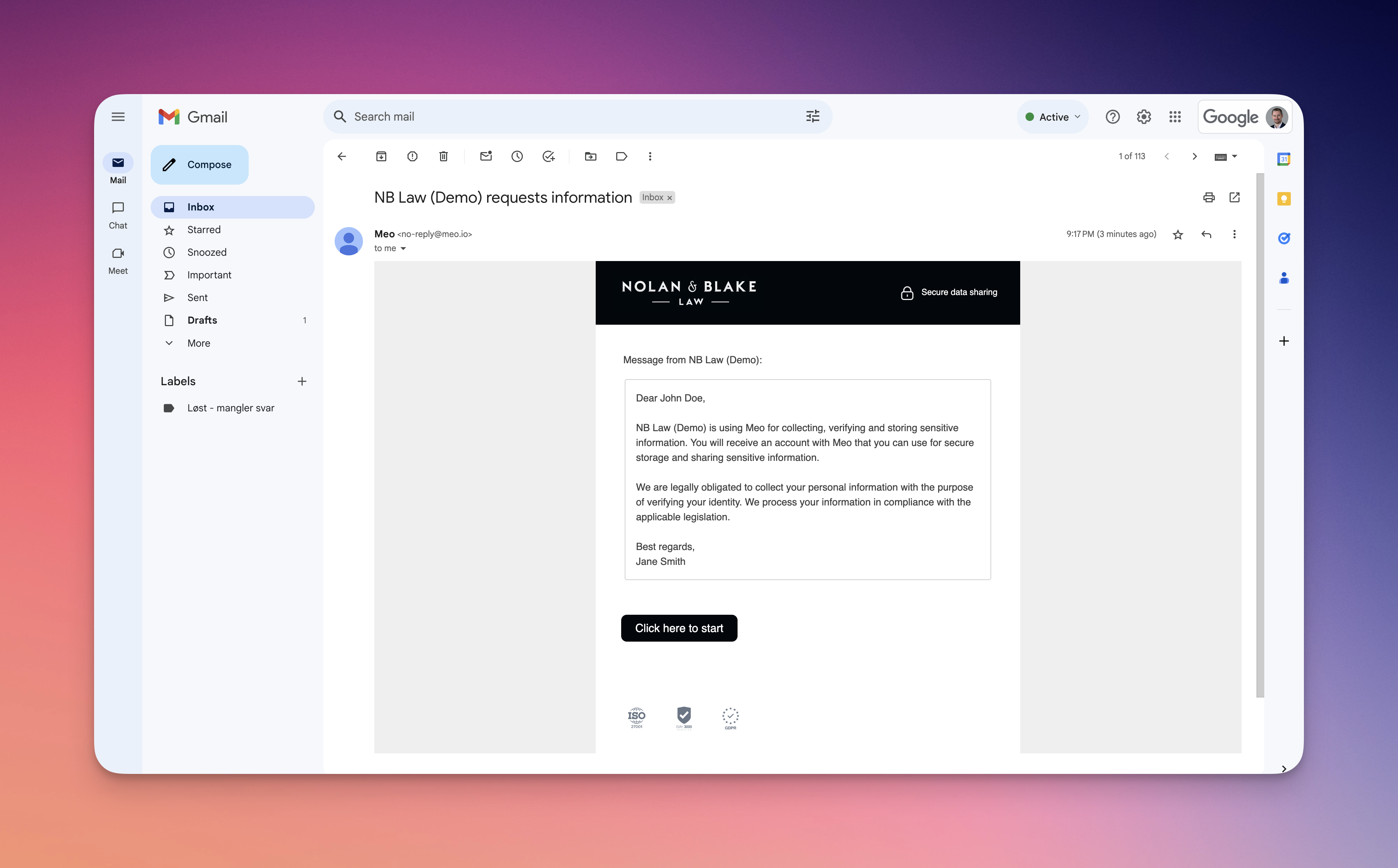
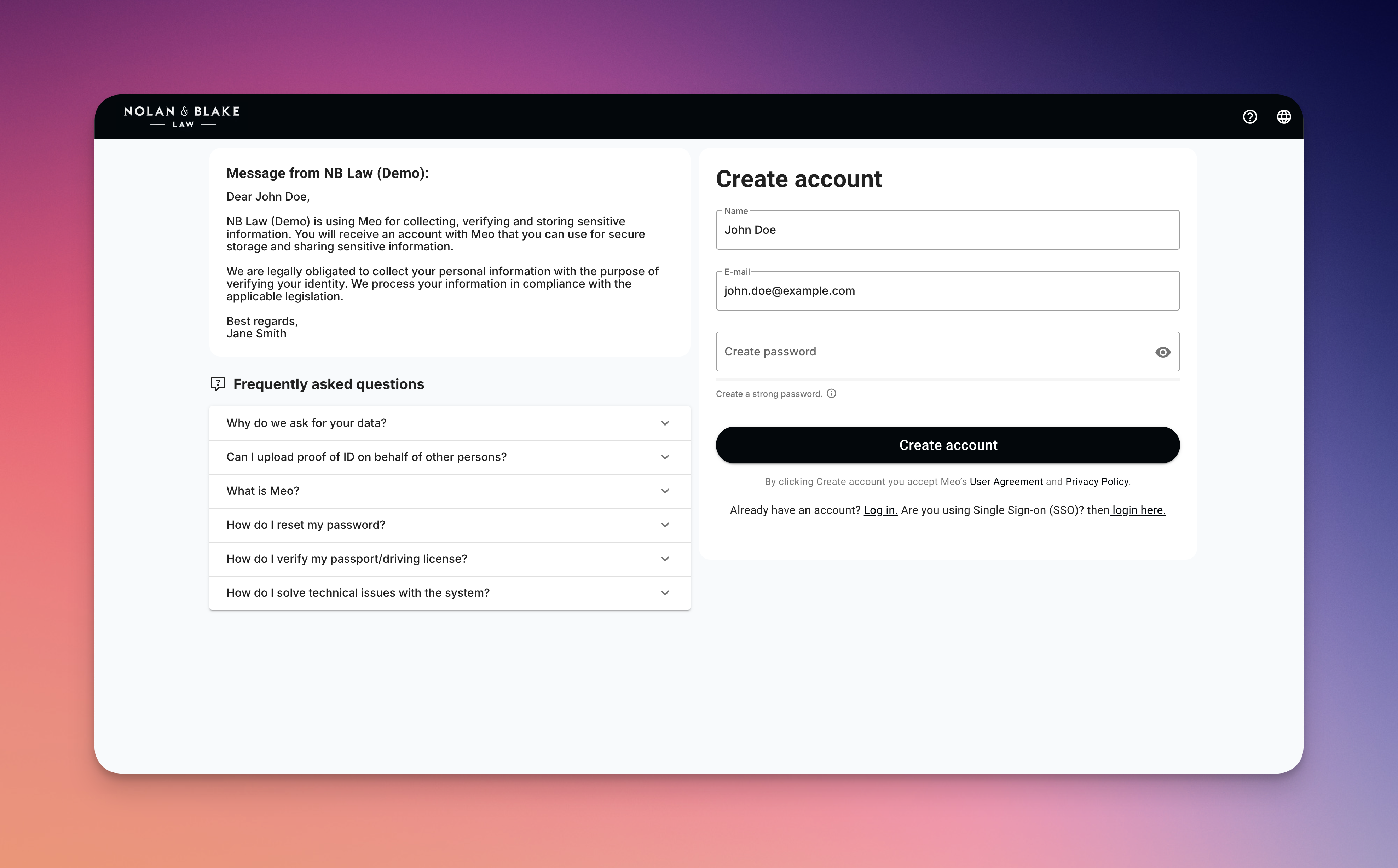
Tags
If you want the client to be tagged when they complete the process, then you can easily add tags here. This could be a client number, case number, case-responsible lawyer or similar.
Now you are ready to send the request. If you are interested in learning more about requests, then take a look at our deep-dive article.